Admin Main > System > Product Maint > Click "Edit" next to desired product
Product Price
This is where you can set up the pricing levels on your products. You can set up a Retail and a Distributor Price. If you have need for more pricing levels, refer to section above in Cart Menus.
Start by pressing "Add New" in the Product Price area. Select whether you want the price to be the Distributor price or Retail with the Drop Down, put what price you want the level to be, and select the currency you are setting this price for. If you do not have the currencies you are looking for in the system, please set them up in the section above called Cart Menus.
Hit "Save Changes" you will get a Successful message if all is well, then you can hit OK.
Add any other pricing levels you need to at this point.
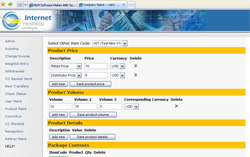
Product Volume
You can add a different point volume for each currency you are using in the system. If you are only using 1 currency, then you will only have 1 volume. This is the point volume for your commission plan, so your CV or BV depending on the lingo of your company.
Click "Add New"
Put in how many points for the currency you wish, which can be selected from the list if you have more than 1. Hit "Save Changes". Hit OK on the Successful Message.
Cart Menus
Add a Category
Add a Product & Step 2 of Product Entry
Item Code, Item Description, and Other Item Code
Product Price & Volume
Product Details
Product Stock, Package Contents & Product Properties
Full Description
|