Add a Product
Now lets Add a Product.
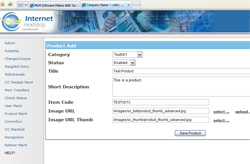
Admin Main > System > Product Maint > Click "Add New Product"
Category
Select the category from the drop down that you would like this product to exist in.
Status
Select the status as per instructions above.
Title
Enter a title for this product.
Short Description
The short description is just a paragraph or few sentences, you will have a place in step 2 to put a full description into the system. The Short Description is the description that will show up beside the product in the Shopping Cart view, and the Full Description that you will be able to enter in a little bit will show when they click on the More Info link in the Shopping Cart.
Item Code
Enter the Item Code that you want to use for this product. This can be letters or numbers or a combination of both.
Image URL & Image URL Thumb
Image URL is the image you want to appear with the full view of the product, while Image URL Thumb goes along side the Short Description in the category view.
Upload or select an image if you want one for this product. "Hit Save Product".
If all went well, you will see a "Success" message. Click OK.
You are brought back to the Product Entry/Edit page.
Step 2 of Product Entry
Now step two of a product setup needs you to select "Edit" beside the product you just entered.
You will be brought to a page that the top looks just like step 1 and all the information you entered is there for you to see. You will also see a lot more interesting information that needs to be entered.
Cart Menus
Add a Category
Add a Product & Step 2 of Product Entry
Item Code, Item Description, and Other Item Code
Product Price & Volume
Product Details
Product Stock, Package Contents & Product Properties
Full Description
|