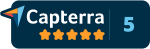Internet Marketing Software Scrolling Text
What is the Theory of the Scrolling Text?
The scrolling text function was actually added after we realized that many potential prospects could be looking at your system from a computer that doesn't have speakers or in a situation where they can not listen to an audio presentation.
The reason we went to scrolling text vs. static test was to keep the prospect focussed and following along with the timing of the system.
In order to qualify the prospect properly the next page button will not come up until the time you set your audio to take has expired, with scrolling text, it keeps prospects from clicking out.
Scrolling Text Message
This is the scrolling text message that will talk about your company, product or products and advantages of potential clients making a decision to learn more about you.
Well written it should end up getting the person to the stage where they willingly give up their contact information to you as they are now sold on your company or product enough to want to learn more. Don't over do it here. For the very easy type people, this should barely provide enough information for a purchase decision. For an engineering type, this should not be enough, the next few steps will satisfy that type of personality.
Ok so here we go.
Click on the link on the left side that says "Site Presentation".
Start by entering the header you want to show, then get on with the content. once you think you have it good, read it outloud a few times at a nice pace and time yourself so you can decide how long to have it remain before asking the potential client for their contact information.
Once you actually record the voice portion, you will be able to set this precisely, for a now, remember people can only read it!
Once you have it written you can finish up a few more setup pages and get to using your system. You can procrastinate a bit on finding someone to do the voice recording or doing it yourself!
Make sure you submit it when you are done. Actually I recommend write it in Word or some other word processor and save it, and when you are happy with hit, come back here and paste it in. That way if you lose your internet connection or any other of those nasty things that can happen, you will be happy to know all your hard work will be safe and sound
While you are in the Site Presentation Area, make sure you fill in the rest of the information even if you haven't recorded your audio message to upload yet.
The Audio File Length setting will tell the system the total length in seconds of your audio.
The Audio File Size is where you put the size in that your audio file is. You will need to be sure you compress your file as the maximum size is 10 megabytes.
The Time Till Information page Pop Up is how many seconds until you want the Next button to show up and be clickable top right of the presentation page. We recommend making people listen to most of the message before you let them click the next button, but if you don't want to sift and sort, you can make the button available after 1 second to let people shortcut the system. It is recommended to have this set to 20 seconds less than your audio file length.